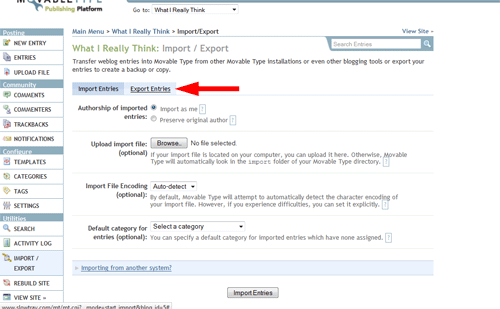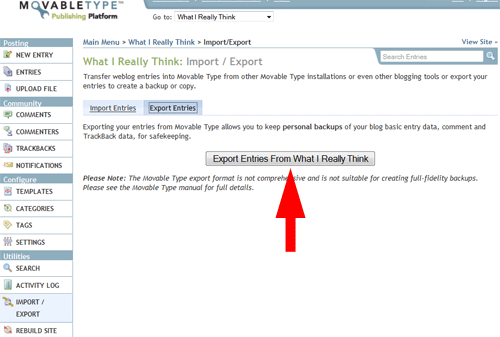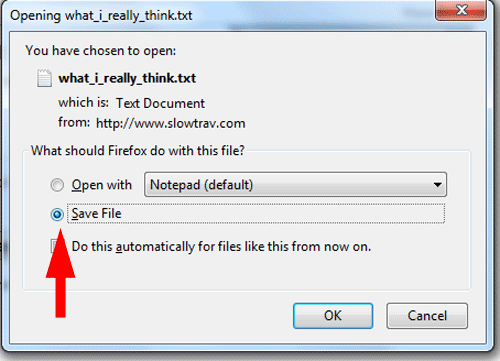Unfortunately, there is no perfect solution to this problem. And honestly, it’s only a problem if you have been working on an MT site that hasn’t been updated since 2007. But let’s say you have, and you want to move your blog to WordPress, here’s what you can do.
Exporting Blog from Movable Type
Within the MT blog, click Import/Export in the sidebar. On the next window, click Export Entries.
You are given absolutely no choices when you export entries, so just click the Export button.
You’ll get a pop-up window asking if you want to view the file or save it. Save it but note where you save it on your hard drive.
The Exported File
So what’s in that file? Take a look (you can use Notepad for this but you’ll get a jumbled mess or you can use Word which gives it a more presentable format). You get:
- Entry (post) Author
- Entry Title
- Status (e.g., draft, published)
- Primary Category as well as sub-categories
- Date and Time Published
- Body
- Extended Body
- Excerpt
- Keywords
- Some other random settings (e.g., pings allowed, comments allowed)
Then for each comment, you also get:
- Comment Author
- Email of Author (assuming your required that on your comments)
- IP address of author
- URL of author
- Date and time of comment
- Comment Text
What don’t you have? You don’t have any tags, so if you used those on your blog, they are not getting moved from Movable Type 3.x to WordPress.
Issues with Export File
Links
Any time you linked from one entry of your blog to another, when you import your blog into WordPress, that link will “technically” no longer work. I say technically, because if your blog remains on the original 3.x Movable Type site/server, your link will work, but it will link to the original blog, not the new one on WordPress.
For example, look at the content from the export file below.
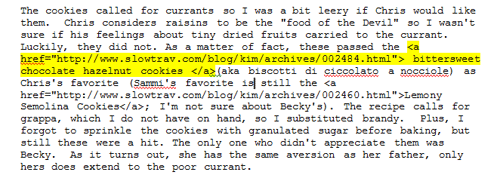 This entry has within it a link to a previous entry (http://www.slowtrav.com/blog/kim/archives..). Once this new entry is imported into WordPress, that link will not link to the corresponding entry on the new WordPress site, but will instead still link to the entry on the old site (in this case, under the domain name www.slowtrav.com).
This entry has within it a link to a previous entry (http://www.slowtrav.com/blog/kim/archives..). Once this new entry is imported into WordPress, that link will not link to the corresponding entry on the new WordPress site, but will instead still link to the entry on the old site (in this case, under the domain name www.slowtrav.com).
At first I thought I could perhaps go into the text file exported from Movable Type, and do a mass find/replace. In this case that would mean changing www.slowtrav.com/blog/kim/achives to the new domain name for my new WordPress blog (e.g., www.WhatIReallyThink.net), but that won’t work. Why? Because within WordPress, the permalink (i.e., the URL that links to each specific blog entry), won’t have the same naming convention.
Even if you used relative links in your original Movable Type blog (see this article, Absolute vs Relative Paths/Links for a good description of the difference between absolute and relative links), these links still won’t work, unless the permalink naming convention happens to work out the same between Movable Type and WordPress.
So short of editing each individual blog entry once imported into WordPress, these links will either continue to link to the old Movable Type blog, or they will no longer work (if that blog no longer exists).
Photos
Photos are going to give you the same/similar issues as your internal links. Again, take a look at the code behind the photo included in this entry:
 Just as with the absolute links discussed above, all the images are prefixed with the old (aka Movable Type) blog address, in this case, “http://www.slowtrav.com/blog/kim”. As long as these images still reside on the old MT server, they will still appear on your new WordPress blog. However, if that old MT website/server disappears, so do all of your images.
Just as with the absolute links discussed above, all the images are prefixed with the old (aka Movable Type) blog address, in this case, “http://www.slowtrav.com/blog/kim”. As long as these images still reside on the old MT server, they will still appear on your new WordPress blog. However, if that old MT website/server disappears, so do all of your images.
These though do lend themselves a bit better to a mass change.
If you have FTP access (i.e., the ability to mass download/upload to the server) to both your old blog’s server and your new blog’s server, then technically, you could download all of the images from the old server and upload them to your new server.
Then, within Word (or Notepad), you could mass change all of the image URLs/Links from the old domain name to the new one. Or as I may do in the example above, I could replace all of the “http://www.slowtrav.com/blog/kim/” with “http://www.WhatIReallyThink.net/images/” after having downloaded all the images from the old server, and uploaded them to the new server, in the “images” directory. Then when I import the Movable Type into WordPress, all my old Movable Type entries will automatically post to the new location for the images.
SEO
I don’t really want to get into an in depth discussion on SEO and blogs but to mention one point: search engines do not like when duplicate content exists on the web. What does that mean for you? Well, if you move your content from your old, Movable Type blog, to your new WordPress blog, and your old Movable Type blog still exists on the web, your new blog might get dinged by the search engines, which means less traffic will be driven to your site. You may not care about this unless you are trying to monetize your blog, in which case, less traffic equals less moola.
Importing Your Movable Type Blog into WordPress
Click on “Tools” and then Import in the left sidebar. On the next window, click “Movable Type and Typepad”
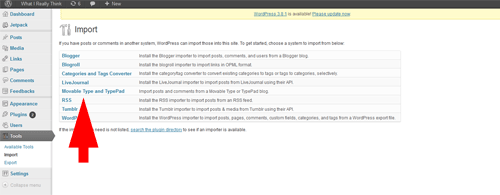 You will be asked for the location of the extract file you created via Movable Type.
You will be asked for the location of the extract file you created via Movable Type.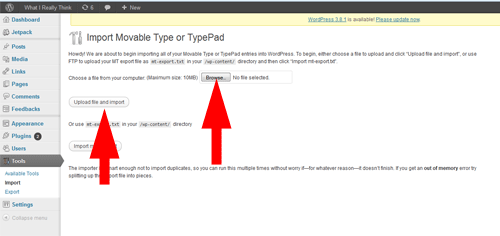
Click “Browse” to selection the location of the file, and then click “Upload file and import.”
That’s it. It may take some time for WordPress to actually import the file and if the file is really large, you may get a time-out error. Don’t worry though, you can run the import process again as WordPress recognizes duplicate entries and won’t re-import entries it already imported (it took me two tries to get everything imported). Another option though for really large files, is to break the file into two or more.
Final Thoughts
Given the work involved with a updating the links and images within each entry and the issue with maintaining duplicate content, for the moment, I’ve decided to take a copy of my old Movable Type blog, import it into my new WordPress blog, and then set all those old entries to Pending. This way I have them if anything ever happens with the original site on which I hosted these entries (i.e., they disappear), I can then chose to publish them and correct the links but in the meantime, they are only “live” on the old site with a note over on the old site as to where people can find my new content.